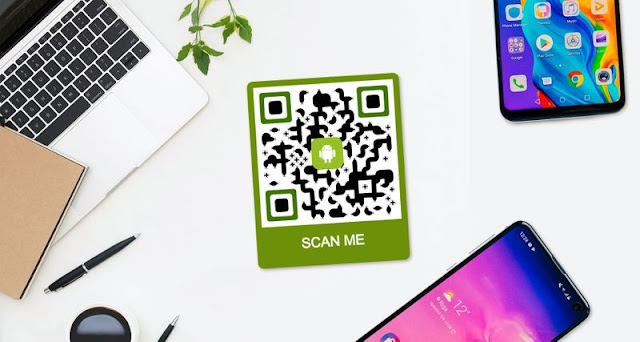Are you tired of downloading a QR code scanner app every
time you need to scan a code? Well, you're in luck because there is a way to
scan QR codes on your Android device without using an app. In this article, we
will show you how to do just that.
What Is a QR Code?
QR codes, short for Quick Response codes, are
two-dimensional barcodes that can be scanned using a smartphone camera. They
were first developed in 1994 by a Japanese company called Denso Wave, and they
have become increasingly popular over the years. QR codes can be used for a
variety of purposes, such as directing users to a website, sharing contact
information, or even making payments.
How To Scan QR Code Android Without App
Believe it or not, you don't need a QR code scanner app to
scan a QR code on your Android device. All you need is a smartphone camera and
a few simple steps.
1. 1. Open your smartphone camera app: Most Android
devices come with a pre-installed camera app. Open it up and point it at the QR
code you want to scan.
2. 2. Focus on the QR code: Make sure the QR code is
in focus on your smartphone camera screen.
3. 3. Wait for the QR code to be recognized: Your
smartphone camera should automatically recognize the QR code and display a
notification or a pop-up window with the decoded information.
4. 4. Access the decoded information: Depending on the
type of QR code, you may be directed to a website, receive contact information,
or be asked to perform an action such as making a payment.
If the camera on your Android device is unable to read the
QR code automatically, you will need to utilise Google Lens, a function in the
Google Search app that enables you to perform online searches using your
camera, which you can get from the Play Store. The QR code you scanned can be
used in additional ways thanks to Lens.
The camera app on some Android devices, such the Pixel 5,
includes Lens. Simply select Lens from the list of options at the bottom of the
screen and try again.
Scan QR code using Google Search Application
1. On your
Android device, launch the Google Search application.
2. To launch
Google Lens, tap the camera icon to the right of the search bar.
3. To enable
Google Lens access to your camera, hit the camera icon above the statement
"Search with your camera" in the top area. If you're using Lens for
the first time, you'll must allow the feature access to your media and camera.
4. Set up your camera such that the QR code is
visible in the picture.
5.
If your phone can automatically read QR codes,
the URL will be shown over it. To visit the website right away, simply tap the
URL or the shutter button (magnifying glass) at the bottom of the screen.
6.
Press the Lens shutter button to perform a web
search if the URL doesn't appear immediately.
7.
You can
tap the QR code to immediately access the website after the URL appears over
it. Additionally, you have three choices:
·
Website:
Starts your web browser by opening the
URL.
·
Copy URL: Adds the URL to the clipboard on your phone so
you may paste it wherever you choose.
·
Share: Allows you to text, email, or use another app
to share the URL to a recipient.
That's it! You have now successfully scanned a QR code on
your Android device without using an app.
Benefits of Scanning QR Codes Without an App
There are several benefits to scanning QR codes without
using an app.
1.
Save storage space: QR code scanner apps can
take up a lot of storage space on your device, especially if you download
multiple apps. By scanning QR codes without an app, you can free up storage
space on your device.
2.
Convenience: You don't have to download a
separate app every time you want to scan a QR code. Scanning QR codes without
an app is a quick and convenient way to access the information you need.
3.
Security: QR code scanner apps may require
certain permissions that can compromise your device's security. By scanning QR
codes without an app, you can avoid these security risks.
x