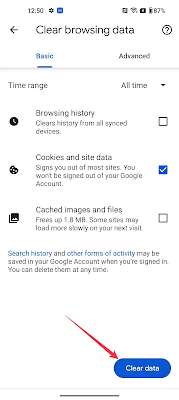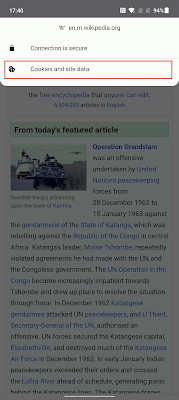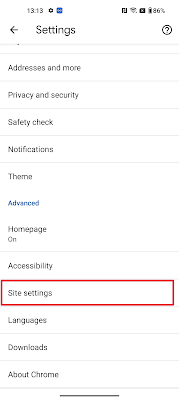Introduction
Are you wondering how to delete cookies on your Android
device? Cookies are small files that websites store on your device to remember
your preferences and help you access their services quickly. Although cookies
can improve your browsing experience, they can also compromise your privacy and
security if misused. In this article, we will show you how to delete cookies on
Android and answer some frequently asked questions about this topic.
Cookies are an essential part of modern web browsing, but
they can also be a privacy concern. Fortunately, Android devices allow you to
manage and delete cookies easily. Whether you want to clear cookies to protect
your privacy, free up storage space, or fix browsing issues, our guide will
show you how to do it in a few simple steps.
How to Delete Cookies on Android
To delete cookies on your Android device, follow these
steps:
1. 1. Open your preferred browser app on
your Android device.
2. 2. Tap on the three dots located at the top right
corner of the screen to open the browser menu.
3. 3. Scroll down and tap on "Settings."
4. 4. Tap on "Privacy & Security" option.
5. 5. Tap on "Clear browsing data."
6. 6. Check the box next to "Cookies and site
data."
7. 7. You can also check other options if you want to
clear browsing history, cached images, or passwords.
8. 8. Select the time range for which you want to
delete cookies. You can choose to delete cookies from the past hour, day, week,
or all time.
9. 9. Tap on "Clear data" to delete the
selected data.
.
1 10. Restart your browser to ensure that the changes
take effect.
How to delete cookies for individual websites on Android in Chrome
You may occasionally find that certain websites cause
problems for your phone. You don't have to remove all cookies in such
circumstances. Only cookies from troublesome websites can be deleted.
1. 1. Launch Chrome and open the website that's
causing errors.
2. 2. Open the three-dot menu and tap the (i) icon.
3. 3. Choose Cookies and site data and tap the Trash
button.
4. 4. Tap the Delete button to clear cookies for this
website.
How to stop websites from storing cookies on your Android
device in Chrome
There is a function in Google Chrome that stops websites
from storing cookies on your Android devices. To prevent websites from storing
cookies on your phone in the future if you don't want to erase them manually,
turn on this function.
1. 1. Launch the Chrome app and tap the three-dot menu
to open Settings.
2. 2. Choose Site settings and open Cookies.
3. 3. Choose either the Block third-party cookies or
Block all cookies options.
By selecting the option to simply remove third-party
cookies—which are typically used to track user behavior across
websites—websites can still keep some cookies on your Android device.
Websites cannot place cookies on your device if you select
the Block all cookies option. As a result, websites are unable to retain your
login credentials or other personalised information, which makes for a poor
browsing experience. When you don't want websites to store cookies on your
Android smartphone, use this option.
Note that deleting cookies may log you out of some websites,
and you may have to re-enter your login information. Also, clearing cookies
does not delete other types of data, such as bookmarks or downloads.
Frequently Asked Questions
1. What are cookies, and why should I delete them?
Cookies are small text files that websites store on your
device to remember your preferences and enhance your browsing experience.
However, cookies can also track your online activities and compromise your
privacy if they fall into the wrong hands. Deleting cookies can protect your
privacy and security and free up storage space on your device.
2. Will deleting cookies affect my browsing experience?
Deleting cookies may log you out of some websites and erase
your saved preferences. However, clearing cookies can also fix some browsing
issues, such as website errors, slow loading times, or broken links.
3. Can I delete cookies for specific websites?
Yes, you can delete cookies for specific websites instead of
clearing all cookies. To do this, go to the "Settings" or
"Privacy" section of your browser and look for an option to manage
site data or cookies. From there, you can select the website(s) you want to
delete cookies for and proceed with the deletion.
4. How often should I delete cookies?
There is no fixed frequency for deleting cookies, as it
depends on your browsing habits and privacy concerns. However, it is
recommended to clear cookies periodically, especially if you share your device
with others or use it in public places.
5. What happens if I don't delete cookies?
If you don't delete cookies, they will continue to
accumulate on your device and may slow down your browsing speed or cause
security risks. Moreover, cookies can track your online activities and display
personalized ads or content without your consent.
6. Can I block cookies instead of deleting them?
Yes, you can block cookies from certain websites or all
websites in general. To do this, go to the "Settings" or
"Privacy" section of your browser and look for an option to block
cookies or manage site data. From there, you can select the website(s) you want
to block cookies for or enable a global setting to block all cookies.
7. Can I recover deleted cookies?
No, you cannot recover deleted cookies once you clear them.
Therefore, make sure to back up your important cookies or data before deleting
them, if necessary.
8. Do all browsers have the same process for deleting
cookies?
No, different browsers may have different steps or options
for deleting cookies. However, most modern browsers have a similar process for
clearing browsing data or site data, and you can find the relevant settings in
their menus or settings.
9. Is it safe to delete cookies?
Yes, it is generally safe to delete cookies, as long as you
understand the consequences and reasons for doing so. Deleting cookies can
protect your privacy and security, but it can also affect your browsing
experience or preferences.
10. How can I prevent cookies from being stored in the
first place?
You can prevent cookies from being stored on your device by
disabling cookies or using a private or incognito mode in your browser.
However, this may limit some features or functionality of websites, and you may
have to enter your login information or preferences frequently.
Conclusion
Deleting cookies on your Android device is a simple and
effective way to protect your privacy and security while browsing the web. By
following our step-by-step guide and answering some common questions, we hope
that you now know how to delete cookies on Android and why it is essential to do
so periodically. Remember to back up your important cookies or data before
deleting them and choose the settings that suit your needs and preferences.